Add a new user or edit an existing user's permissions
You can add SimplyReports users from the list of available Polaris application users, and you can edit an existing user’s access permissions.
To add or edit a SimplyReports user:
- Select the Admin tab, and select the Security subtab.
- Do one of the following steps:
- If you are adding a new SimplyReports user, select the user in the Polaris Users box, and click
 to move the Polaris user into the SimplyReports Users box.
to move the Polaris user into the SimplyReports Users box. - If you are editing an existing SimplyReport user’s access, select the user in the SimplyReports Users box.
- With the user selected, click Edit.
- Select Technical User if it is not already selected, or clear to specify the user as a Normal user.
- Do the following steps to control the user’s access to the organization’s data:
- De-select the library or libraries to which you want to prevent access in the Library box.
- Select the branch or branches to which you want to grant the user access in the Branch box, or de-select the branches to which you want to prevent access.
- Clear a check box to prevent a user from using the function or accessing the report subtab. Check a box to allow the user access to the subtab and the ability to use the subtab’s functionality. For information on specific permissions, see SimplyReports Permissions.
The user’s name appears in the User name box and the library system, libraries, and branches to which the user has access are highlighted.
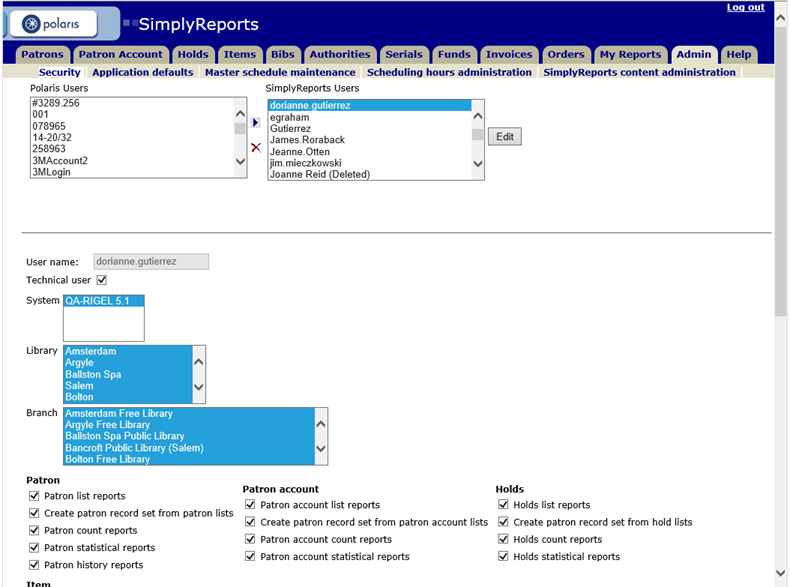
Note: You can set up report output columns to be displayed to Technical users, Normal users, or both. See Managing Reports Content.
Note: By default, a new SimplyReports user is granted access to all libraries and branches. To limit access, you can de-select a library or branch.
The branches in the Branch box belong to the selected libraries.